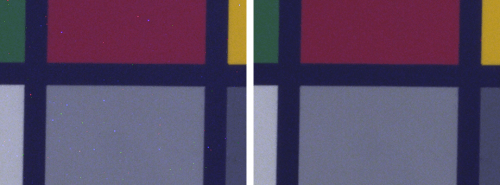
What's that dot in my image? If you're asking yourself this question, then you've probably just discovered a hot pixel. A certain number of hot pixels exist in all standard image sensors and are perceived as a defect in an image, as they appear brighter or darker than the other pixels. Hot pixels cannot be completely avoided in sensors, even if great care is taken during sensor production.
When a camera is being assembled, the hot pixels with the highest brightness values are detected and are permanently stored in the camera memory for subsequent hot pixel correction. However, this process only takes account of the situation at the time of testing. As the visibility of hot pixels increases together with exposure time, gain or sensor temperature, hot pixels other than those stored in the camera memory may also be perceived as defects in images, depending on the image content. Many more than the calibrated number of hot pixels may become visible as a result of these factors.
So, wouldn't it be a really nifty idea if hot pixels could be detected dynamically in the application directly under all operating conditions? Well, that's exactly what can now be done thanks to "adaptive hot pixel correction", available in the IDS Software Suite as of Version 4.82.
Background
Hot pixels are sensor pixels that either do not react or do not react linearly to incident light. Their saturation, sensitivity, noise and other pixel characteristics differ from those of neighboring pixels. Due to this "defect", hot pixels pop up in images as a distracting flaw.
Hot pixels are more likely to occur in conjunction with long exposure times, high gain settings or a high sensor operating temperature.
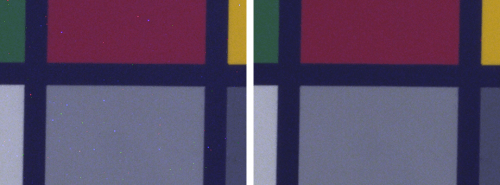
Hot pixel with color sensor (left) and the "corrected" image (right)
The detection and correction of hot pixels are based on pixel operations that are very processor-intensive. Therefore, various effective methods for this type of data correction are available that can be hard on resources. The camera or application will dictate which method is the most effective.
Hot pixel correction

The IDS Software Suite offers you a range of 3 correction options, which you can choose depending on the camera you are using. In the uEye Cockpit, you can test the various methods and configure these for your application. To do this, open the camera properties in the uEye Cockpit under "uEye > Properties". You can configure hot pixel correction on the "Miscellaneous" tab.
The "Hotpixel correction" option activates correction based on the static hot pixel lists that are defined in the non-volatile camera memory. The "Sensor hotpixel correction" option activates internal correction for models whose sensors support it. The third option activates the new adaptive hot pixel correction feature.
Hot pixel correction
Before IDS cameras leave production, each camera is tested for hot pixels and a hot pixel list is defined in the non-volatile camera memory (calibration). If hot pixel correction is activated, only the pixels on this list are corrected in this static method. However, additional hot pixels that are not on the defined hot pixel list may become visible during live operation.
The user can use the uEye Hotpixel Editor to extend the hot pixel list created during calibration (see the TechTip "Hot pixel correction with the uEye Hotpixel Editor").
Sensor hot pixel correction
An additional, sensor-specific hot pixel correction function is integrated into some sensors. This type of hot pixel correction is fully automated and does not place any additional load on the CPU. Hot pixels are detected and corrected before they even leave the sensor as image data.
Adaptive hot pixel correction
The new adaptive hot pixel correction feature available as of IDS Software Suite 4.82 can detect and correct hot pixels dynamically while the application is running. The method is "adaptive" because the pixel values are effectively adjusted to match surrounding pixels in terms of direction and intensity.
Using adaptive hot pixel correction
The new adaptive hot pixel correction feature can be run in two different modes.
"Detect once" mode
In this mode, hot pixels are detected once and stored temporarily in the memory. Adaptive hot pixel correction continues to use this list as long as no further dynamic detection of hot pixels is executed. As a result, it does not cause any additional CPU load. This mode is suitable for all applications with static lighting conditions that do not require any additional dynamic adjustment.
You can use the "Reset detection" button to reset the hot pix list and "re-calibrate" your application with the next image. This button can only be used in "Detect once" mode. Detection works most efficiently if the sensor is darkened during hot pixel detection.
If the system needs to be restarted in this mode, the list no longer exists in the memory after the restart. If the camera is opened again, adaptive hot pixel correction automatically performs hot pixel detection if activated as a result of the missing list. A new list is also created each time the area of interest (AOI) changes.
"Detect dynamically" mode
The hot pixel list is detected dynamically with each image. As a result, adaptive hot pixel correction can respond more effectively to changing lighting conditions. However, the full frame rate cannot be achieved in this CPU-intensive mode.
The number of hot pixels corrected is displayed as additional information. In "Detect once" mode, this value is calculated once and remains unchanged until the next detection is executed. In "Detect dynamically" mode, the value changes with each image.
Sensitivity of adaptive hot pixel correction
You can use the "Sensitivity" slider to determine when a pixel is to be detected as a hot pixel. In the default setting, hot pixels are filtered from the sensor noise before they are visible. If, in exceptional cases, too many hot pixels are detected or hot pixels remain visible after correction is activated, you can adjust the sensitivity.
Application areas
Adaptive hot pixel correction helps eliminate hot pixels that only become visible after factory calibration, for example as a result of long exposure times, high gain settings or high operating temperatures.
A high frame rate plays no role in the case of long exposure times. In this case, adaptive and dynamic hot pixel correction is useful for each image. In "Detect dynamically" mode, hot pixels are recalculated and corrected for each individual image.
To achieve high frame rates, use adaptive hot pixel correction in "Detect once" mode. This allows you to create a hot pixel list that is stored in the memory. Once this is done, only pixels on this list will be interpolated by means of hot pixel correction. If necessary, you can use the "Run once" button to re-generate the list in order to react to significantly different image content or to update the list at certain intervals of time.
Comparison of the various methods
|
|
Detection
|
Correction
|
uEye models
|
|
Hot pixel correction
|
1x automatically during camera assembly
→ persistent, limited pixel list
Can be extended manually with the "uEye Hotpixel Editor"
|
With each image
With static list
Non-adaptive
Additional CPU load
|
Available for all
|
|
Adaptive hot pixel correction
|
"ONCE"
1x possible at any time
→ Temporary, unlimited pixel list
|
With each image
With dynamic list
Adaptive correction
Additional CPU load
|
Available for all
|
|
"DYNAMIC"
With each image
→ Temporary, unlimited pixel list
Additional CPU load
|
|
Sensor hot pixel correction
|
Sensor-dependent
|
Sensor-dependent
|
Only specific models
|
Adaptive hot pixel correction is as effective as sensor-internal correction but works in the software and is therefore available for any camera. As hot pixels occur with increasing frequency as exposure times become longer, the slightly higher CPU load is negligible.Your system can be quickly and optimally "calibrated" for any operating situation through the dynamic generation of hot pixel lists at any time.Adaptive correction enables improved results at edges in particular, while also minimizing intervention in the image content.
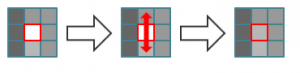
Improved results at edges thanks to adaptive hot pixel correction
Summary
Our new adaptive hot pixel correction feature gives you much greater flexibility in dealing with hot pixels in various applications. In addition, adaptive correction can be done in the application directly, enabling the best possible optimization in line with the application conditions.
To achieve the best results with adaptive hot pixel correction, note the following points:
- In "Detect dynamically" mode, hot pixel correction is performed for each image, which simultaneously increases CPU load. The full frame rate may not be achieved in this mode under certain circumstances.
- Small, high-contrast image structures, such as reflections with a size of 1-4 pixels, may be detected as hot pixels and corrected. If you don't want this behavior to occur, we recommend that you use "Detect once" mode.
- Adaptive hot pixel correction can be used in conjunction with subsampling, binning or scaler.
- Currently, adaptive hot pixel correction can only be used with software color formats or RAW color formats.
For Further information about programming hot pixet correction, refer to the uEye Manual